


|
1- Tracer la forme que vous voulez utiliser comme chemin. Il faut que ce soit une forme vectorielle, ou un tracé vectoriel. |
|
1- Trace a shape that you want to use as a path. It has to be a voctor shape or a vector line. |
|
|
||
|
2- Activer l'outil Text et en approchant de la forme vectorielle, le curseur devrait prendre la forme ci-dessous. Cliquer à cet endroit pour ouvrir la fenêtre de saisie du texte. |
|
2-Activate the Text tool and while you approach the path, the cursor will change shape. Click and enter your text. |
|
|
||
|
3- Saisir votre texte. Il suivra le contour extérieur de la forme. au besoin, ajuster l'alignement avec des espaces avant ou après, ou avec "Gauche/Centre/Droit". |
|
3- Enter your text. It will follow the outside of the shape. If needed, adjust the alignement either with the "Left/center/right" or with spaces. |
|
|
||
|
4- Dans la palette des calques, cacher le calque vectoriel, puis convertir le calque en raster. |
|
4- In the layer palette, hide the vector layer, and convert to raster. |
|
|
||
|
5- Si vous voulez écrire à l'intérieur de la forme, prenez l'outil Stylo, et cliquer droit sur la forme. 6- Cliquer "Convertir en chemin". |
|
5- If you want to write inside the shape, pick the pen tool and right click on the vector. 6- Click "Convert to path". |
|
|
||
|
7- Cliquer droit de nouveau et "Inverser le chemin". |
|
7- Right click again and select "Reverse path". |
|
|
||
|
8- Saisir votre texte et ajuster l'alignement comme précédemment. |
8- Enter your text and adjust the alignement as before. |
|
|
|
||
|
9- En cachant les calques vectoriels, vous obtenez ceci. |
9- By hiding your vector layers, you will get your text like this. |
|
|
|
||
|
|
|
|
|
|
||
|
|
||
|
|
||
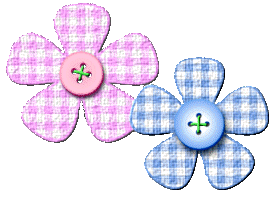
© Creation-Scrapbook 2006 - tous droits réservés